Firstly, thank you for considering HubDub - the App that encourages kids to spend less time on their mobile devices, and more time being out and about. HubDub awards points for every minute spent on Sports, STEM, Arts, Reading, Chores, and Social activities outside of the regular school hours. These points can be redeemed for video game time, to buy a toy, or movie time, as per the redemption rules developed by parents.
To join HubDub, you'll need to download the app from App Store or Google Play and register yourself and your kids. Once you have completed registration you will be able to access all HubDub features and your kids can start accumulating HubDub points.The first month of HubDub is free. The subscription is priced at $1.99/month per child from the second month onwards.
Here are the key steps to get started:
-
Download the app and register yourself and your kids.
-
You will see 7 tiles on your (parent) home screen. Go to the first tile ‘Set Targets’ and set your kid's weekly target (the app will prompt you to take a subscription. Once you do that, you will be able to set targets for your kids)
-
Now download the app on your child’s phone.
-
Ask your child to log in using the User Id and Password you set for them during the registration process.
-
Child’s home screen will open, and on clicking ‘My Targets’ they will see the target you set for them in Step 2. This is their current week’s goal.
-
As the week progresses, your child reports Activity Completion. HubDub points are awarded once parent confirms the child’s activity.
As you work through the app, some other features to explore are:
-
‘Make Connections’ to connect with other parents on HubDub.
-
Parents can search for top-rated classes and events for their kids.
-
Access to NewsFeed, a community group, that lets HubDub members post articles, provide news on local activities and events etc..
-
Child’s app includes the following additional features:
-
Scorecard: Provides weekly score across each category and the child’s performance to target.
-
Leaderboard: Provides prior week’s score as compared to other kids. This feature is available only if you have provided the requisite permissions (refer to your profile page for permissions).
-
My Notes: Kids can use notes pages to document tasks.
-
Start a chat or group chat with their approved friends (Parents have complete access to their chats).
-
Initiate a group activity or a 1-1 challenge with their friends.
-
As per a 2019 SellCell survey of 1,135 US parents with children between the ages of 4-14, it was reported that cell phone ownership increased significantly for kids aged 7-14 vs. younger kids.
Parents of other younger kids can register but the kids will not be shown on leaderboard and a champ will not be announced for kids aged under 7 yr.
Parents can do so in three ways:
- Go to ‘Invite Friends’ and click on ‘Sync Contacts’. Click ‘Invite’ on the contact to send them a text message with a link to HubDub to join. Once they accept and register, that person’s name would be added to your HubDub friend list. Your contact list is not retained by HubDub at any time. By displaying your contacts the app just gives you the convenience to add your friends and family.
- Using ‘Make Connections’ you would be able to find other parents registered on HubDub and send them an invitation to connect.
The child goes to ‘Completed Activity’ tile on their app and provides the requested information. This information is sent to the parent to approve, reject or edit. Once the parent confirms the information entered, HubDub awards points to the kid's account.
- For activities under ‘Leisure‘ e.g. backyard play or family games or in-house activities, 1pt. is awarded for every minute spent on the activity.
- If the activity is reported as ‘Class’ i.e. coaching or tutorial, 2pts. are awarded for every minute.
- If the child participates in a competition, 2pts are awarded for every min of competitive participation.
- Bonus points are awarded for a podium finish (Gold/1st place 300 points, Silver/2nd place 200 points, Bronze/3rd place 100 points). Hall of Fame entry gains 500 points. Straight A grades earn 250 points.
The idea is for kids to be out and about. Being in a 60min dance program with their friends helps build confidence and experience, even if the child’s actual performance was 15mins. In this case, you should enter 60mins for time spent on the activity.
Drive time to the venue or any location should not be included in the activity time.
HubDub recommends updating your activities daily so you can see your score change on a real-time basis. However, if that is not possible, you can update your activities by 6 pm on the coming Sunday.
For instance, Dylan had a 60min tennis game with a friend on Tuesday, 13th Sep,2022. Dylan’s activity should be reported and confirmed by 6 pm, Sunday, 18 Sep,2022. to be considered for points.
HubDub week starts on Sunday and ends Saturday the same week.
No, you should set target for the activities your kid is involved in or will be involved in. It is not necessary to have targets for all categories.
Please ensure that targets are set such that kids have a realistic chance of getting to the goal and can gain confidence in the process. You should start giving more challenging targets when the child feels confident.
Yes, you can update your children’s HubDub target every week. HubDub also provides functionality to carry over targets if activities repeat weekly.
No. It is ok if actual activities happen at a different schedule as compared to the target. Weekly targets are for kids to have a goal to go after. Actual points are awarded only on completion of an activity.
Yes, an activity that was not in the initial target should be reported for earning weekly points. E.g. Mira missed her planned piano class during the week but spent an hour playing chess with her dad. In this case, Mira will report 1hr of Sports/Chess as ‘Activity Completed’ and will earn points for that, even though Sports/Chess was not part of her planned weekly activity. Since she missed the piano class, she will not report it and will not earn any points for that. HubDub points are awarded only after confirmation by parents that the kids have completed the activity as reported.
Yes, time spent completing homework from school’s eligible for HubDub points. Homework should be done after school hours.
Weekly champs are decided based on overall points earned in one week. For instance, Max does Sports, STEM, and Chores a particular week and earns 450 points. If 450 points are the highest for Max’s age group, then Max will be announced weekly champ for his age group. HubDub announces weekly champs by 4 age groups: 7-8, 9-10, 11-12, and 13-14.
No. Following Max’s example from the previous question, Max’s leaderboard score of 450 points is not reduced even if he redeems 100 points that week for video game time. This is because Max can redeem points accumulated for activities completed in the weeks prior to the current week.
It is easy.. kids go to ‘Redeem Points’ on their app and request their parents for point redemption. Once the redemption request is approved, points will be deducted from the child’s account. Child can redeem a maximum of 65% of the total points available.
Yes. Parents can add specific rules that work best for their family. They can also edit the default redemption options provided by HubDub.
The 3 ways to increase point tally for kids are
- Do more activities
- Increase intensity of current activities
- Both a&b
By initiating group activities and/or calling 1-1 challenges with friends the child can gain bonus points for showing initiative. Taking classes and participating in competition also gains higher points. Category and activity-wise analytics provide insights on improving your score.
By accessing ‘Permissions’ in your child’s profile, you can disable ‘Leaderboard’ access for your child. However, being part of the Leaderboard will likely keep them more engaged and motivated to improve their score.
Only contacts in your friend list can see your full profile. If someone finds you through ‘Make Connections’ they will be limited to seeing your name and profile picture. By default, kids' info in your ‘Make Connections’ profile will be limited to their Avatar, Grade, School district, and Interests. Real names will not be shown unless approved by you.
No, the HubDub leaderboard by default shows your kid's Avatar and Username.
‘Make Connections’ allows you to find HubDub parents that have children with the same interest as your kids. Only parents have access to ‘Make Connection’ function and only parents can provide permission for the kids to connect.
By accessing ‘Permissions’ in your profile you can disable ‘Make Connections’ access. HubDub recommends being part of ‘Make Connections’ so you have the opportunity to meet new parents.
News Feed allows you to post about things that you believe will benefit the broader parent community,e.g. an article on parental strategies or information about a new Robotics event happening in your city.
This space should not be used to share information about personal topics such as your kid's birthday party or when they win a competition. Please use the group chat function for such news so you can send the message only to your friend list.
If the person is on your friend list, just tap on them to open the chat box. You can also find parents in ‘Make Connections’ using their name or username, and initiate a conversation with them (although they’ll have to add you to their friend list first to continue chatting).
Yes, go to the ‘Chats’ page and in the top right corner, there is a button for creating groups. Tap on it, and select the people you want to add to the group- you can now chat with multiple people.
Go to the ‘Settings’ icon on the bottom right corner of your screen. Tap on ‘Your account’ to view and edit your profile. You can also update your child’s profile by accessing ‘Child Account’.
Right now, only in the USA